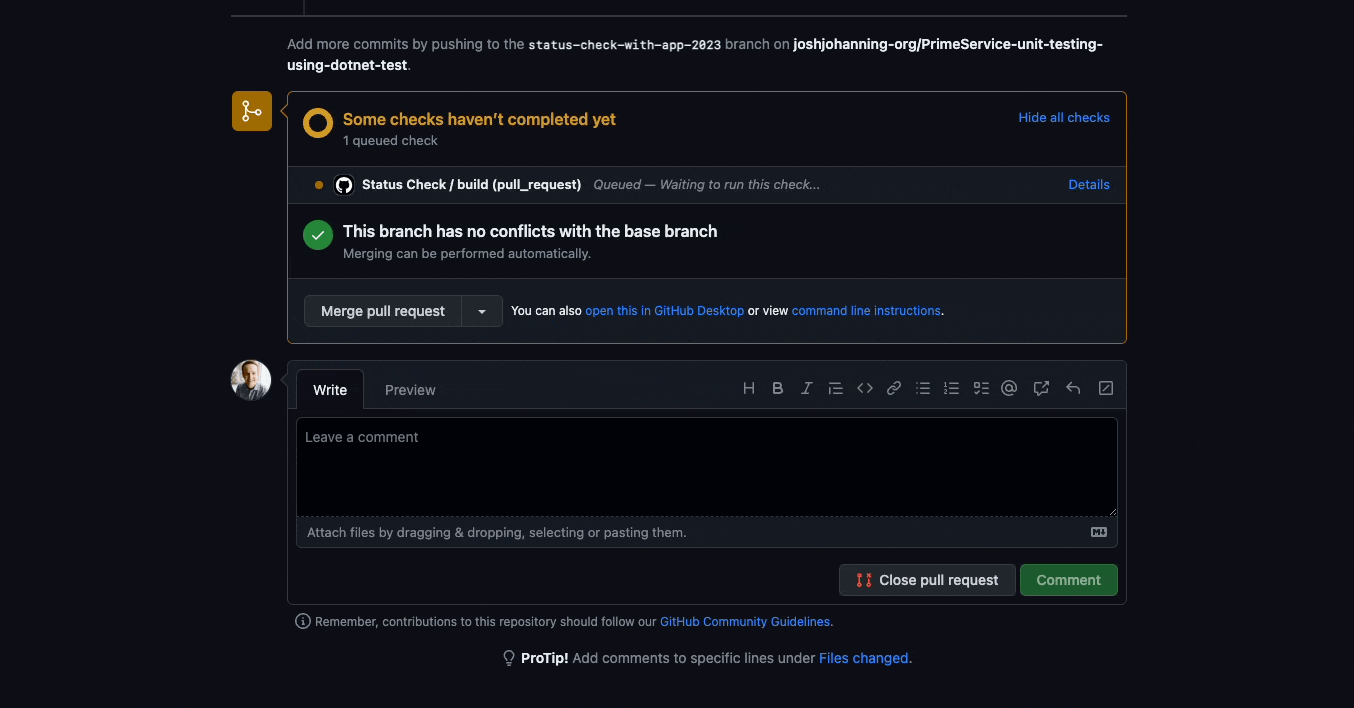Using the GitHub Checks API to Link Workflow Statuses in a PR
Using the GitHub Checks API to report the status of another workflow back to the pull request for gating purposes
Overview
I was talking to a colleague @colindembovsky the other day about how to report back to the PR the status of a GitHub Action workflow that was triggered programmatically via the workflow_dispatch event. The use case was that a workflow would be triggered when a certain label was added to the PR that runs the deployment workflow via the workflow_dispatch event. This worked well, but the problem was that there was no way to report back to the PR the status of the deployment workflow. We could ultimately see on the PR if the deployment workflow was successful or not, but it would be nice to have a status check on the PR that would show the status of the deployment workflow like we do for actions specifically triggered by the PR.
To summarize, this is the flow and challenge statement:
- PR is created
- CI job runs
- A label is added to the PR, e.g.:
deploy to demo - A workflow that is just listening for the label event is triggered
- The label update workflow calls the deployment workflow via the
workflow_dispatchevent - The label job shows up as a status check in the PR
- The deployment job runs
- We want to post back to the PR the status of the deployment job, but because the job wasn’t created by the PR, it doesn’t show up as a status check on the PR
The status checks are shown on the image below. Notice how the job to label the PR shows up here, but not the job the subsequent job queued programmatically via the workflow_dispatch event:
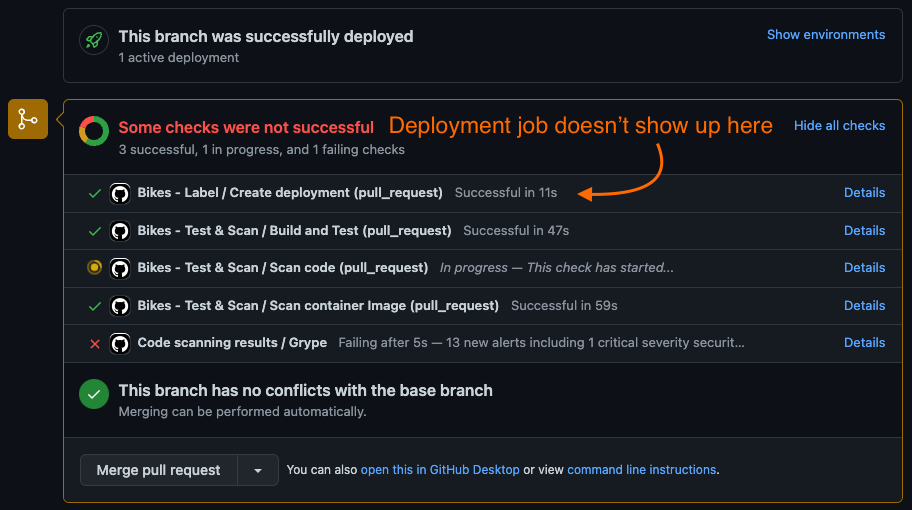 Only the status checks associated with the pull request show up here
Only the status checks associated with the pull request show up here
Basically, what we want to happen is this:
graph LR
A[PR Created] --> B[CI Job Runs]
B --> C[Label Added]
C --> D[Workflow Dispatched]
D --> E[Deployment Runs]
E --> F[Deployment Status Posted Back to PR]
Checks API
But first, let’s take a step back and explain what the Checks API is. We can use the Checks API, specifically the create a check run API, to create a check run that will show up as a status check on the PR.
From the docs, the Check Runs API is described as:
The Check Runs API enables you to build GitHub Apps that run powerful checks against code changes in a repository. You can create apps that perform continuous integration, code linting, or code scanning services and provide detailed feedback on commits.
A check run is an individual test that is part of a check suite. Each run includes a status and conclusion.
GitHub automatically adds new check runs to the correct check suite based on the check run’s repository and SHA.
Only the status checks associated with the pull request show up here
There’s a critical keyword there: SHA. A check run is created on a particular SHA, and this is how we are going to link our second job back to the original PR: by using the SHA of the commit that triggered the workflow.
In the documentation, you will see Check Suites and Check Runs. A Check Suite is just a collection of Check Runs. By default, GitHub creates a check suite automatically when code is pushed to the repository. We want to create a Check Run to show up in the Check Suite that shows up as Status Checks when a PR is created.
The Checks API was introduced in May 2018. If you are interested in more of the history and other use cases of the API, follow the link.
Implementation
Alright, here’s the good part of the article! Let me explain what type of actions we need, and some options for implementing:
- An action to create the check:
- I’m going to use LouisBrunner/checks-action to create the check for us
- We could alternatively write our own API call or use the ‘Create a check run’ octokit method for this, but the action allows us to import a markdown file as the summary of the check, which is quite nice
- An action to queue the deployment workflow with the
workflow_dispatchevent. A few more options here:- The benc-uk/workflow-dispatch action
- The colindembovsky/deployment-lifecycle-actions/create-deployment-from-label - this action creates a deployment when a label is added to the PR
- The actions/github-script to call the ‘Create a workflow dispatch event’ octokit method
Since it’s a pretty simple call, I am going to use this option. This is what this would look like as an action:
1 2 3 4 5 6 7 8 9 10 11 12 13 14
- name: Trigger Workflow uses: actions/github-script@v6 with: script: | github.rest.actions.createWorkflowDispatch({ owner: context.repo.owner, repo: context.repo.repo, workflow_id: 'new-workflow.yml', ref: '${{ github.head_ref }}', inputs: { "workflow-input-1": "value-1", "workflow-input-2": "value-2", } })
We also need to decide if we are going to use a GitHub App or use provided the GITHUB_TOKEN to create the status check. If we use the GITHUB_TOKEN, it will show up as created from the actions[bot] like the other checks show up as. If we use a GitHub App, it will show up as with the GitHub App’s avatar image. The GITHUB_TOKEN is easier, but I found out via an issue in the LouisBrunner/checks-action repo, that if we want to provide a custom details_url, we need to use a GitHub App. The details_url can be used to provide a custom link, such as a link to a third-party dashboard where results are uploaded. Note that unlike most things in GitHub, we CANNOT use a PAT for this.
This is how each look:
- Using the
github_token: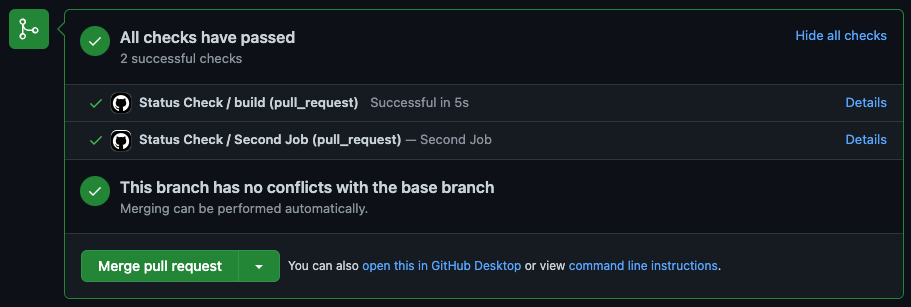 Status check created with github_token, as shown in a Pull Request
Status check created with github_token, as shown in a Pull Request 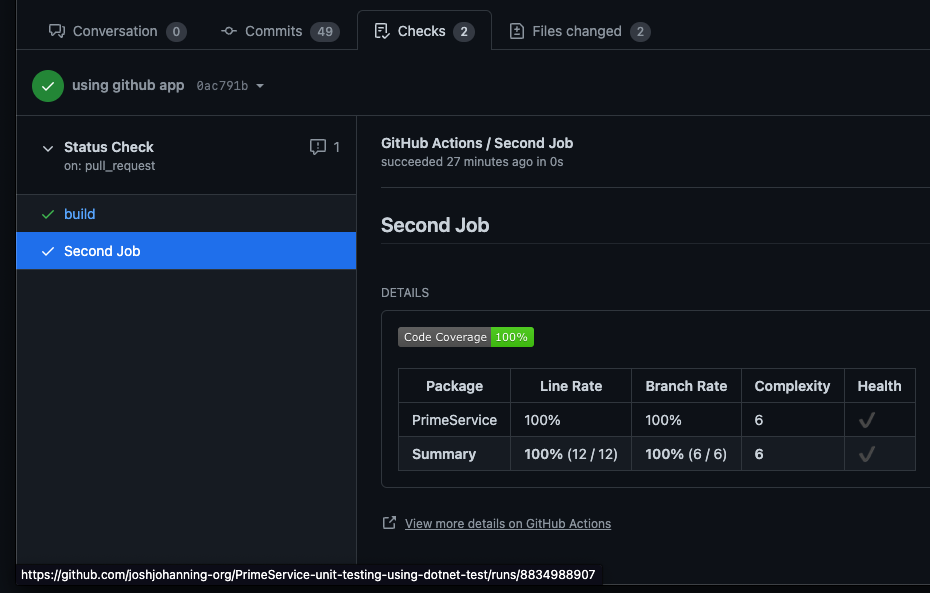 Status check created with github_token, after clicking on details - note the at the bottom, it links to the action workflow run
Status check created with github_token, after clicking on details - note the at the bottom, it links to the action workflow run - Using a GitHub App:
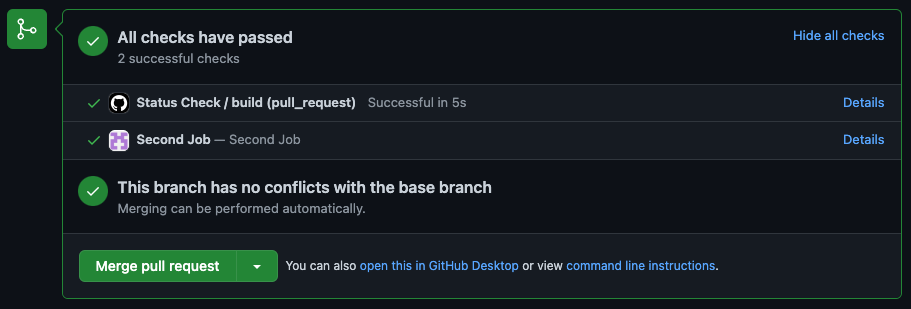 Status check created with github_token, as shown in a Pull Request
Status check created with github_token, as shown in a Pull Request 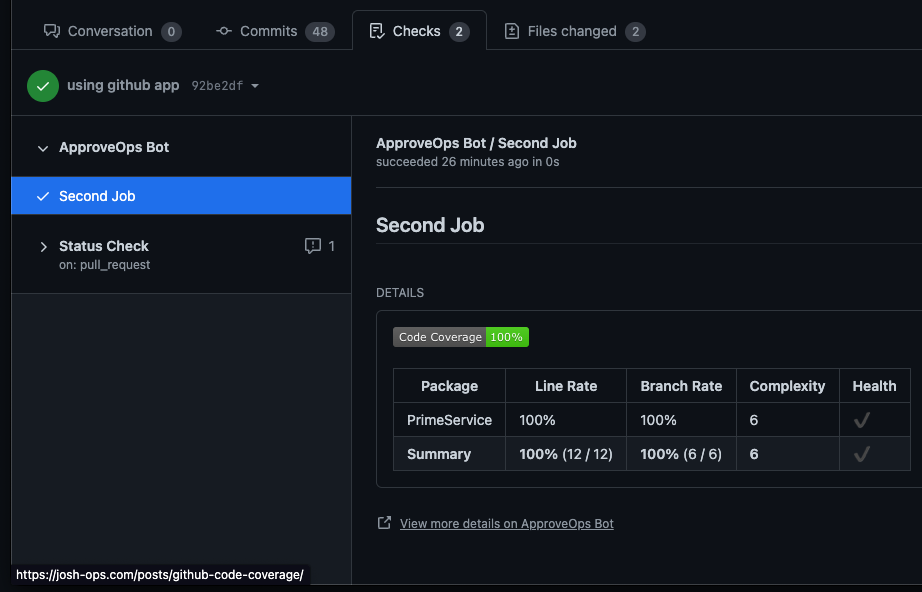 Status check created with github_token, after clicking on details - note the at the bottom, we can provide a custom link
Status check created with github_token, after clicking on details - note the at the bottom, we can provide a custom link
If you would like more information on how to create a GitHub App or what that even is, see my post: Demystifying GitHub Apps: Using GitHub Apps to Replace Service Accounts.
You’ll notice in the example above, I’m attaching my generated code coverage markdown report. See related post: Code Coverage Reports with GitHub Actions.
The YML
Now, once you have decided on using a github_token or GitHub App, you can move on to creating the workflows. Since I’m using a GitHub App, I’m using an additional action to obtain the app’s installation access token.
First, we have the .github/workflows/create-deployment.yml workflow. Note where we initialize the check run with a status of in_progress on line 29, trigger the deployment.yml workflow on line 35, and if this job fails, conclude the check run with the job’s failure status on line 53. We could have hardcoded the conclusion using the options in the API, but I choose to stick with the job’s status for consistency (with the condition, would be failure). This failure is here to ensure that if for some reason the job fails before it can even call the second workflow, we want to report a failure.
1
2
3
4
5
6
7
8
9
10
11
12
13
14
15
16
17
18
19
20
21
22
23
24
25
26
27
28
29
30
31
32
33
34
35
36
37
38
39
40
41
42
43
44
45
46
47
48
49
50
51
52
53
54
55
56
57
58
name: create deployment
on:
push:
branches: [ "main" ]
pull_request:
branches: [ "main" ]
workflow_dispatch:
jobs:
create-deployment:
runs-on: ubuntu-latest
steps:
- uses: actions/checkout@v3
- uses: tibdex/github-app-token@v1
id: get_installation_token
with:
app_id: 170284
private_key: ${{ secrets.PRIVATE_KEY }}
- uses: LouisBrunner/checks-action@v1.3.1
id: check
with:
sha: ${{ github.sha }}
token: ${{ steps.get_installation_token.outputs.token }}
# token: ${{ github.token }}
name: Second Job
status: in_progress
- name: Trigger Workflow
uses: actions/github-script@v6
with:
script: |
github.rest.actions.createWorkflowDispatch({
owner: context.repo.owner,
repo: context.repo.repo,
workflow_id: 'deployment.yml',
ref: '${{ github.head_ref }}',
inputs: {
"workflow-input-1": "value-1",
"workflow-input-2": "value-2",
}
})
- uses: LouisBrunner/checks-action@v1.3.1
if: failure()
with:
sha: ${{ github.sha }}
token: ${{ steps.get_installation_token.outputs.token }}
# token: ${{ github.token }}
name: Second Job
conclusion: ${{ job.status }}
details_url: https://josh-ops.com/posts/github-code-coverage/
action_url: https://josh-ops.com/posts/github-code-coverage/
output: |
{"summary":""}
output_text_description_file: code-coverage-results.md
Next, we have the .github/workflows/create-deployment.yml workflow which is triggered via the workflow_dispatch event from the workflow above. Note where we always conclude the check run with the deployment job’s status on line 39. If this job finishes successfully, the status will be success. If this job fails, the status will be failure.
1
2
3
4
5
6
7
8
9
10
11
12
13
14
15
16
17
18
19
20
21
22
23
24
25
26
27
28
29
30
31
32
33
34
35
36
37
38
39
40
41
42
43
44
name: deployment
on:
workflow_dispatch:
inputs:
workflow-input-1:
description: 'workflow-input-1'
required: true
default: ''
workflow-input-2:
description: 'workflow-input-2'
required: true
default: ''
jobs:
build:
runs-on: ubuntu-latest
steps:
- uses: actions/checkout@v3
- uses: tibdex/github-app-token@v1
id: get_installation_token
with:
app_id: 170284
private_key: ${{ secrets.PRIVATE_KEY }}
- run: |
echo "Hello, world!"
echo "workflow-input-1 is ${{ github.event.inputs.workflow-input-1 }}"
echo "workflow-input-2 is ${{ github.event.inputs.workflow-input-2 }}"
- uses: LouisBrunner/checks-action@v1.3.1
if: always()
with:
sha: ${{ github.sha }}
token: ${{ steps.get_installation_token.outputs.token }}
# token: ${{ github.token }}
name: Second Job
conclusion: ${{ job.status }}
details_url: https://josh-ops.com/posts/github-code-coverage/
action_url: https://josh-ops.com/posts/github-code-coverage/
output: |
{"summary":""}
output_text_description_file: code-coverage-results.md
When updating and/or concluding the check run, we just have to make sure we use the same name as the initial check run.
The resulting status check can be seen in the sample pull request here.
Advanced Checks
We’ve just scratched the surface with how powerful Checks can be! The Checks API allows you to report rich details about each check run, including statuses, images, summaries, annotations, and requested actions. There is a really great example in the GitHub docs demonstrating all of these features in an example app.
Annotations
Using the LouisBrunner/checks-action, we can create an annotation that links to a particular line in the code. An example of this is how the CodeQL action reports security vulnerabilities. See the screenshot below:
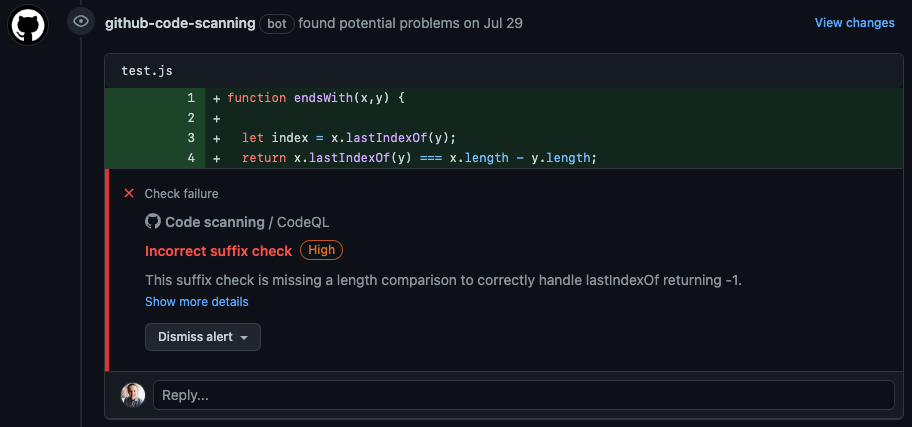 Example using Checks to create a line annotation
Example using Checks to create a line annotation
Requested Actions
You can also have your check run implement certain fixes with the click of a button using requested actions. An example the docs gives is how a code linting app could automatically fix detected syntax errors:
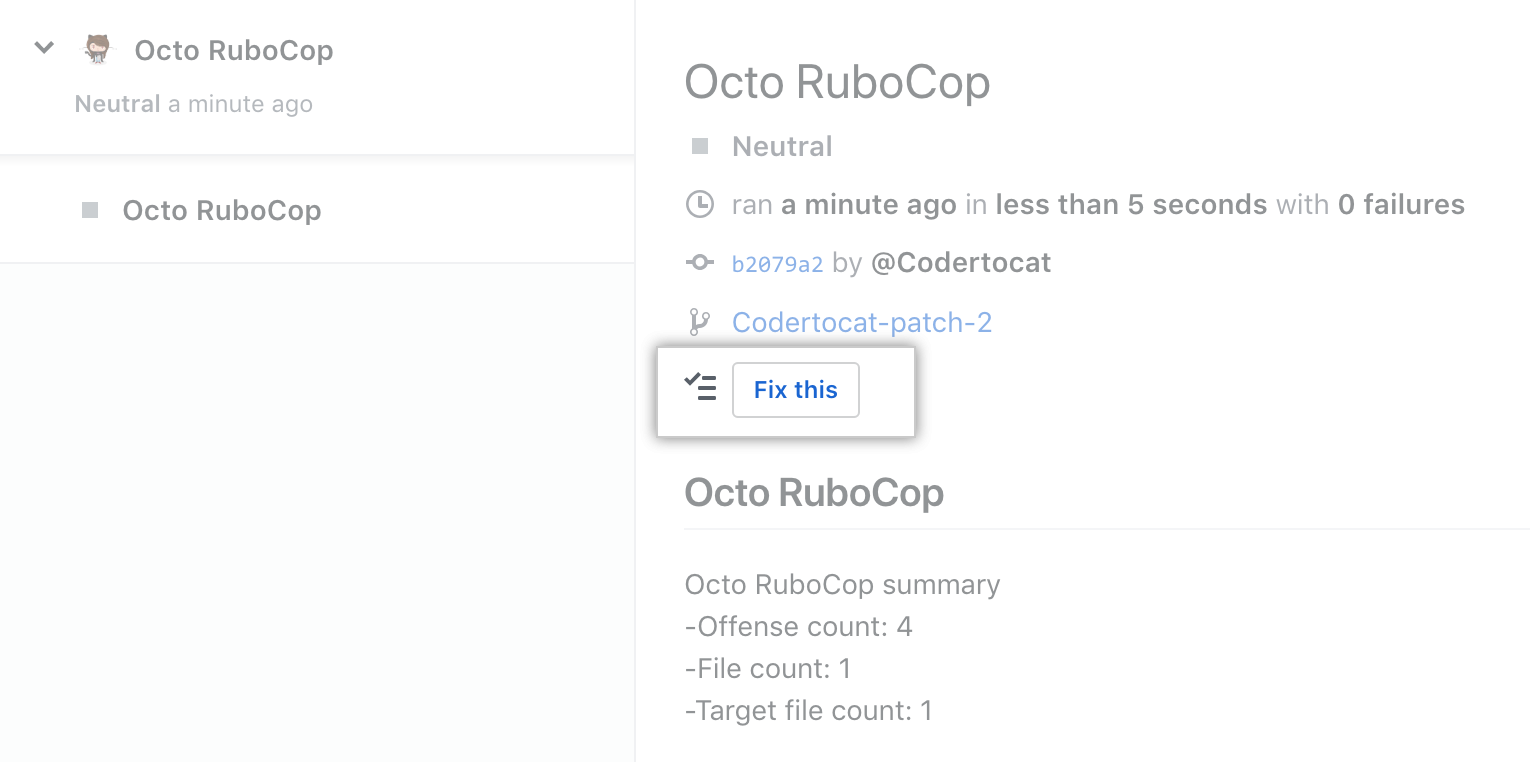 Example using Checks to create a line annotation
Example using Checks to create a line annotation
Summary
I’ve been aware of the Checks API, but I haven’t explored much of it yet. When researching a solution for the initial problem, I found that there wasn’t a ton of resources out there, so hence this blog post. The Checks API is super powerful, and allows for a lot of creativity and flexibility with how you want to stage your workflows. I hope this post helps you in your GitHub Actions journey!
Happy check-ing! ✅ ❌ 🤓