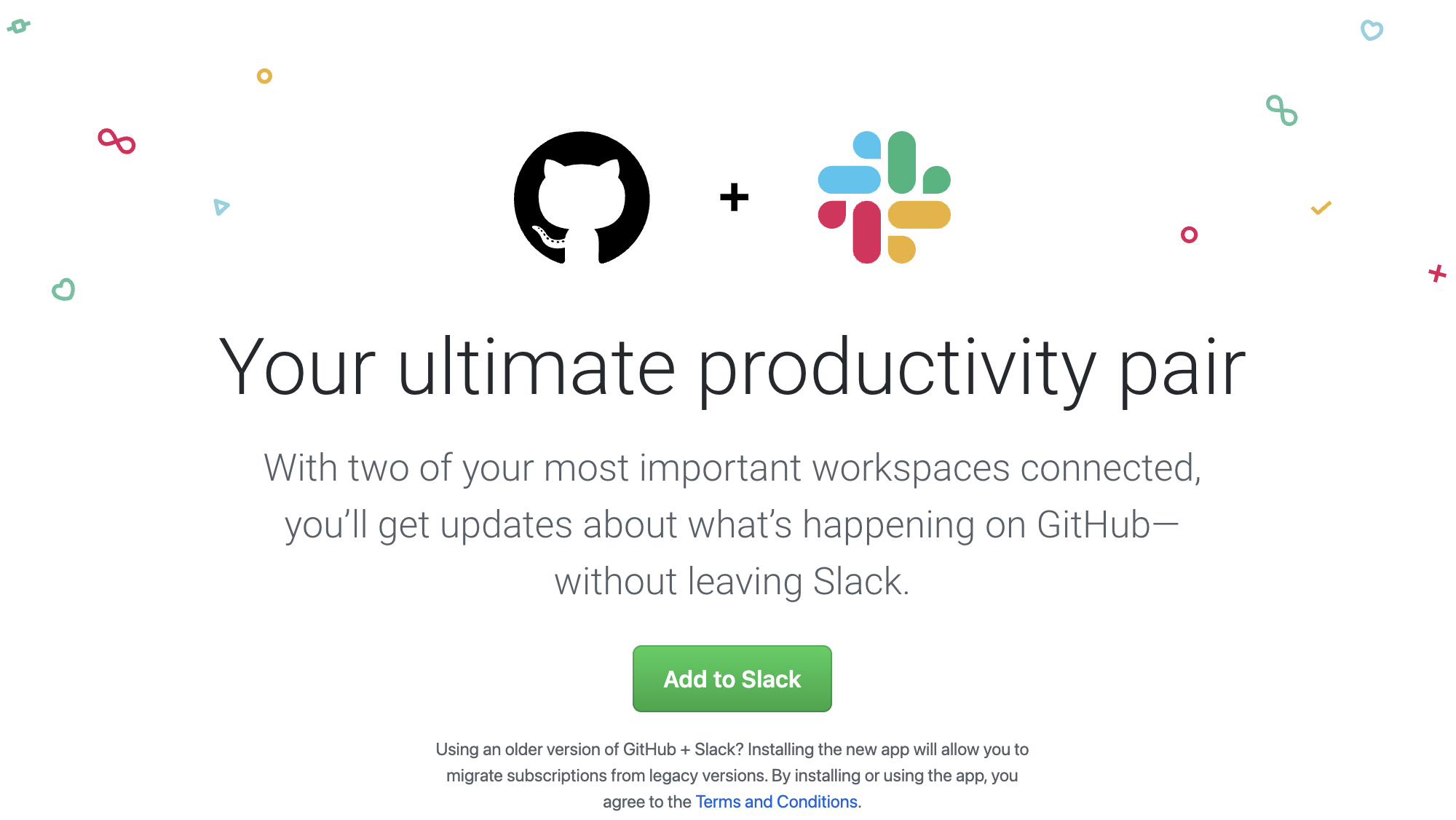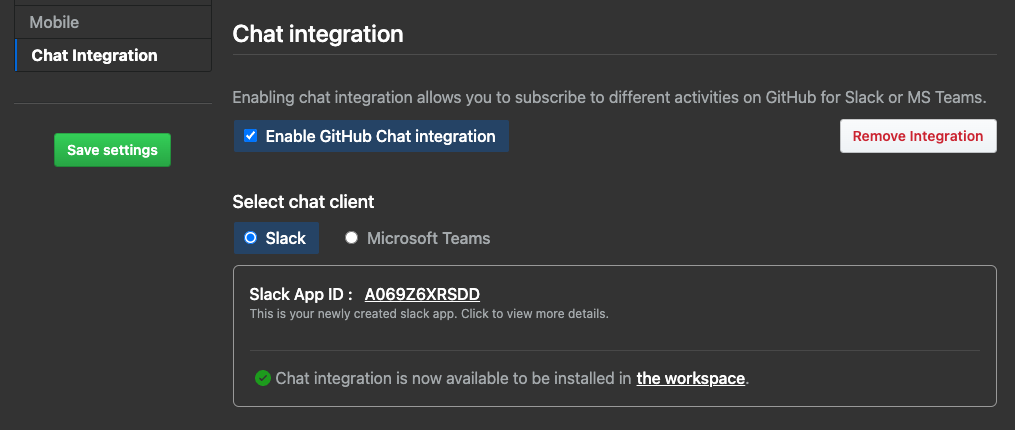Integrate GitHub Enterprise Server with Slack
Integrate GitHub Enterprise Server to receive notifications in Slack without opening up the firewall
Overview
I recently had a customer ask if it was possible to natively integrate GitHub Enterprise Server with Slack. Right now, they are using custom actions in GitHub Actions and scripts in Jenkins to push CI/CD notifications to Slack.
GitHub has a Slack integration, but the docs are slightly ambiguous to as whether it works with GitHub Enterprise Server without having to open up your network to allow inbound access from all of Slack’s URLs. The docs state:
Bidirectional connectivity between GHES and Slack: Our GHES integration is not just a notification service. It will also enable you to perform actions directly from chat. So, the only prerequisite you need to ensure your GHES instance is accessible from Slack.
Slack has a socket mode, which uses WebSockets initiated from the GitHub Enterprise Server instance to communicate with Slack. This is similar to how self-hosted runners work (well, slightly different, self-hosted runners use long-polling), which allow external communication without opening up inbound traffic in the firewall.
But currently, the README has a seemingly ominous note regarding Slack socket mode:
Slack Socket mode
Proxies not currently supported.
I believe this to mean Slack socket mode is supported, but if you’re using a proxy, then it will not work.
Several other people have had similar questions as to how and if this integration will work in GitHub with Slack socket mode enabled. The answer is yes, and I’ll walk you through!
Prerequisites
- GitHub Enterprise Server 3.8+
- Access to the GitHub Enterprise Server management console
- Admin access in Slack to generate an App Configuration Token and install an app into a workspace
- Note that you have to install the Slack app to the workspace from a link provided in the management console, but more on that in a bit
- Organization owner access to the GitHub org(s) that want to integrate with Slack to be able to install the GitHub Slack app
Integration Steps
- Navigate to the GitHub Enterprise Server management console, e.g.
https://github.example.com:8443/setup/settings - Scroll down to the “Chat Integration” section and click “Enable GitHub Chat integration”; it should default to Slack, but if not, select the Slack radio button
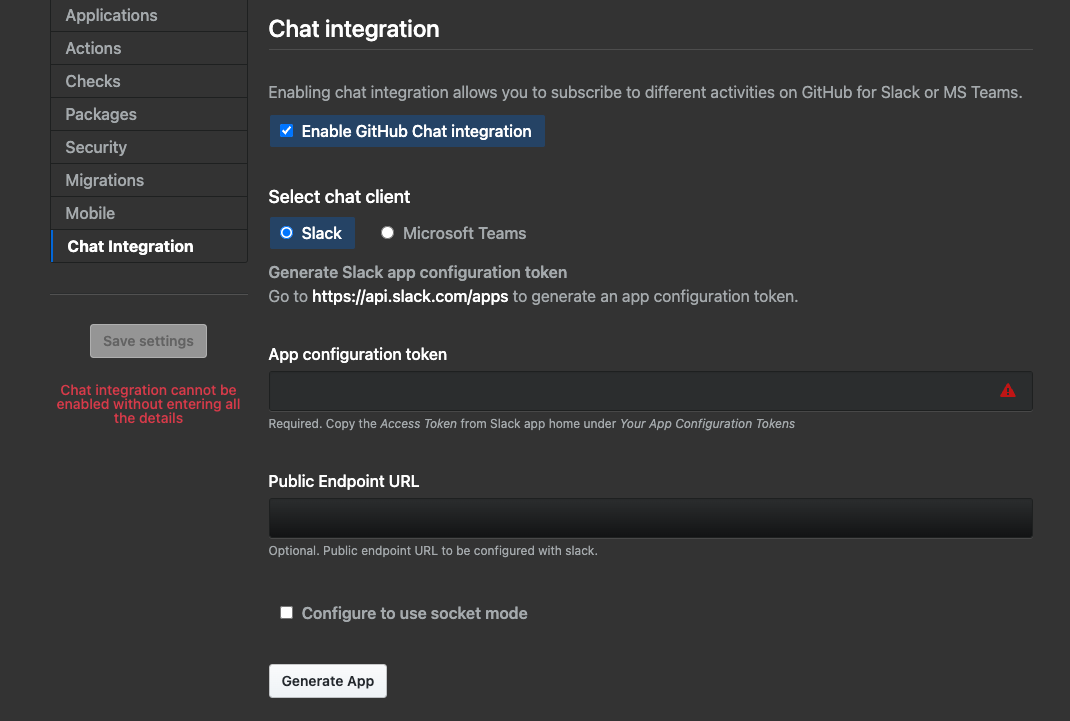 Enable GitHub Chat integration
Enable GitHub Chat integration - Navigate to the Slack API portal
- Click on the “Generate Token” button - this will generate a token that GitHub will use to create an app for you under your account
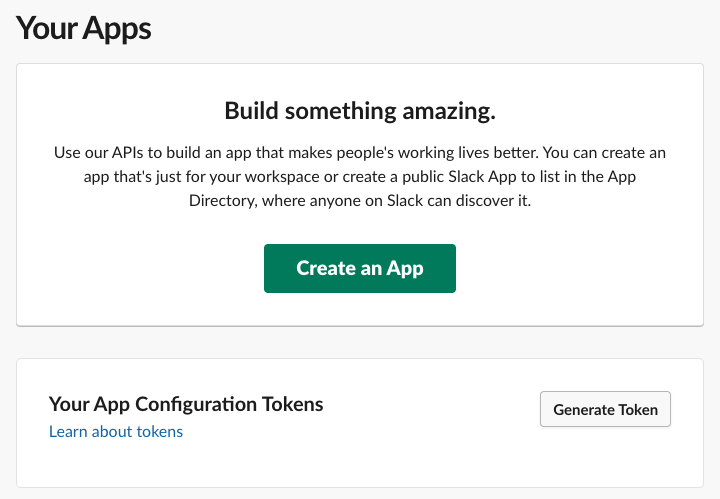 Click the generate token button to allow GitHub to register an app for you
Click the generate token button to allow GitHub to register an app for you - Confirm the Slack workspace where the app will be created
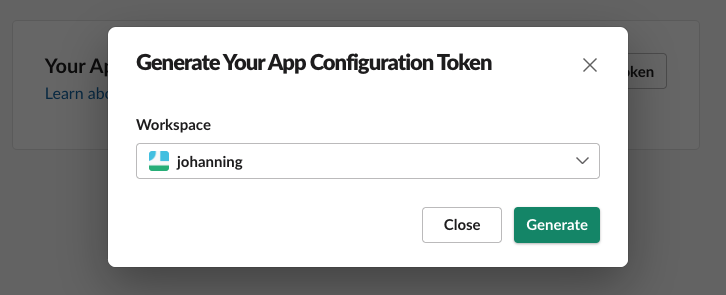 Selecting the Slack workspace for the app
Selecting the Slack workspace for the app - Click the “Copy” button in the “Access Token” column for the newly created token
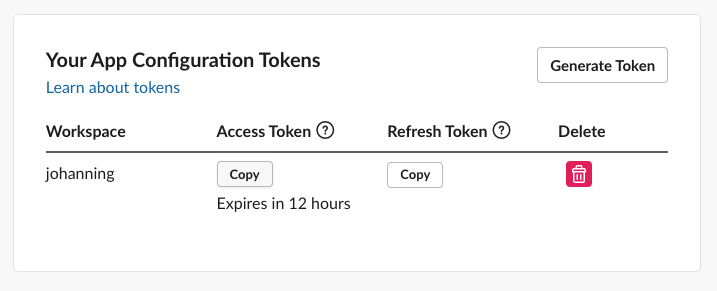 Copy the newly generated access token
Copy the newly generated access token - Paste in the access token, check the box for “Configure to use socket mode”, and click “Generate App”
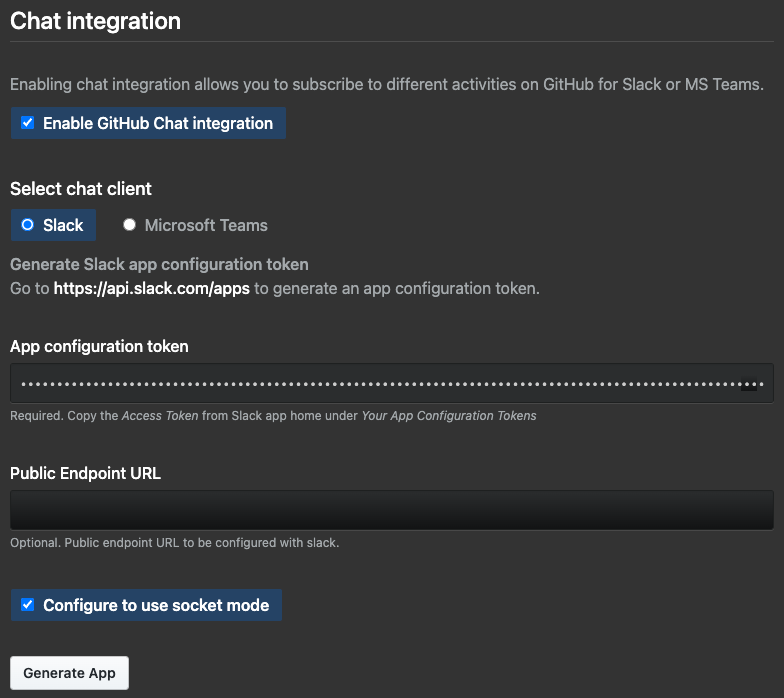 Pasting in the access token, selecting socket mode, and generating the app
Pasting in the access token, selecting socket mode, and generating the app - After a few moments, you should a message saying “Slack app generated successfully”
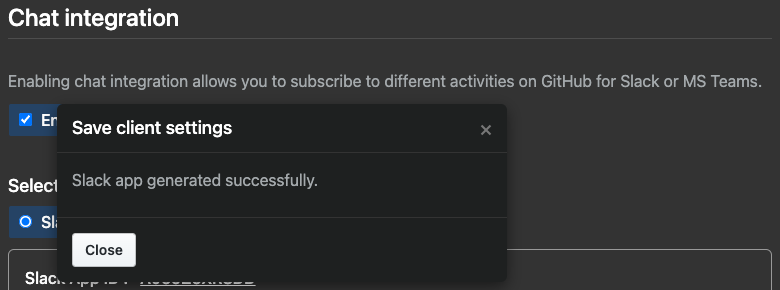 Slack app generated successfully
Slack app generated successfully - You will see a “Slack App ID” was generated - click the ID to follow the link to the Slack API portal
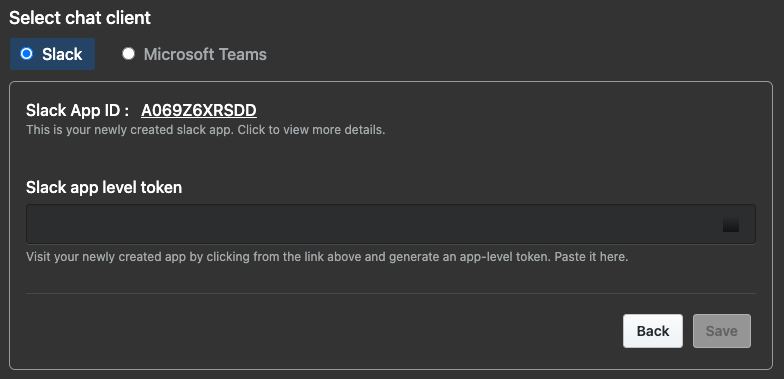 A Slack APP ID was generated - follow the link
A Slack APP ID was generated - follow the link - Scroll down to “App-Level Tokens” and click “Generate Token and Scopes”
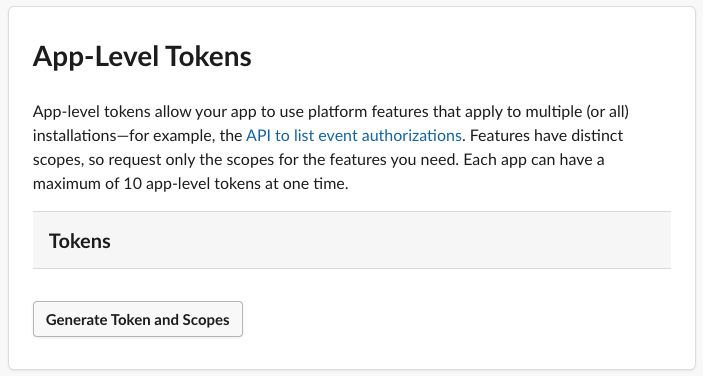 Generate Token and Scopes
Generate Token and Scopes - Give the token a name and add the
connections:writeandauthorizations:readscopes and click “Generate”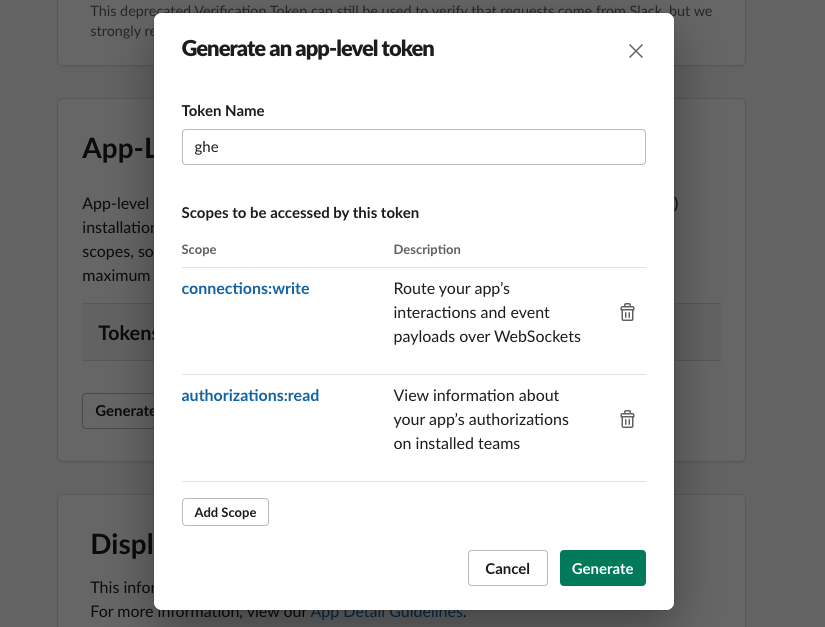 Creating a token with
Creating a token with connections:writeandauthorizations:readaccess - Copy the token
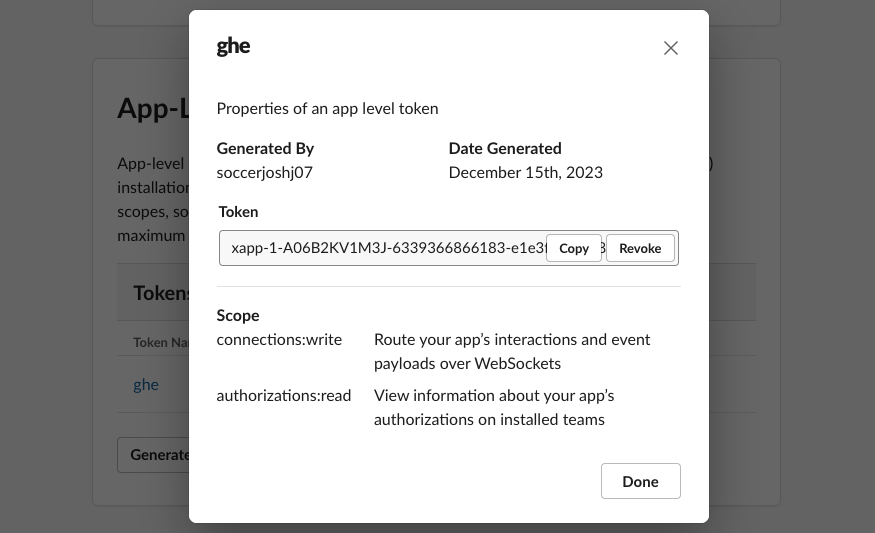 Copy the token
Copy the token - Paste the token in the “Slack app level token” field and click “Save”
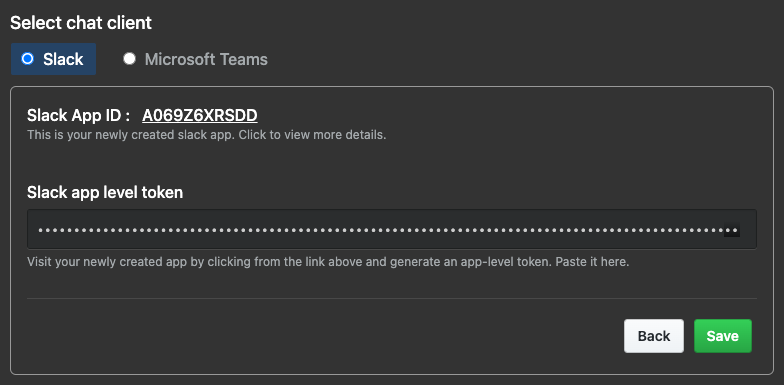 Paste the Slack app level token and click save
Paste the Slack app level token and click save - You should see a message indicating the Slack app level token was saved successfully
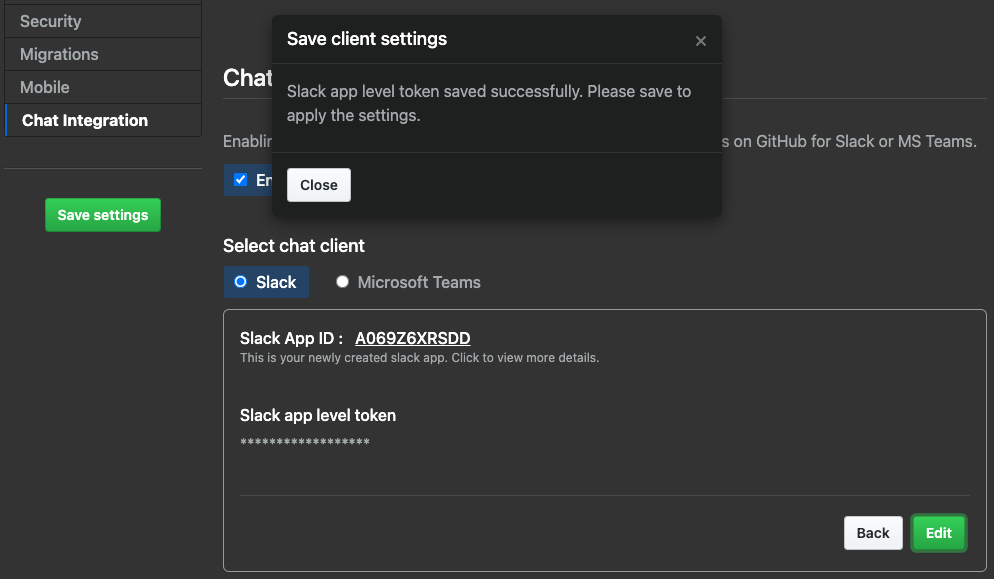 Slack app settings have been saved
Slack app settings have been saved - Click on the server’s “Save Settings” button to save the changes - this shouldn’t cause any downtime but it will take some time (15-30 minutes) for the changes to take effect
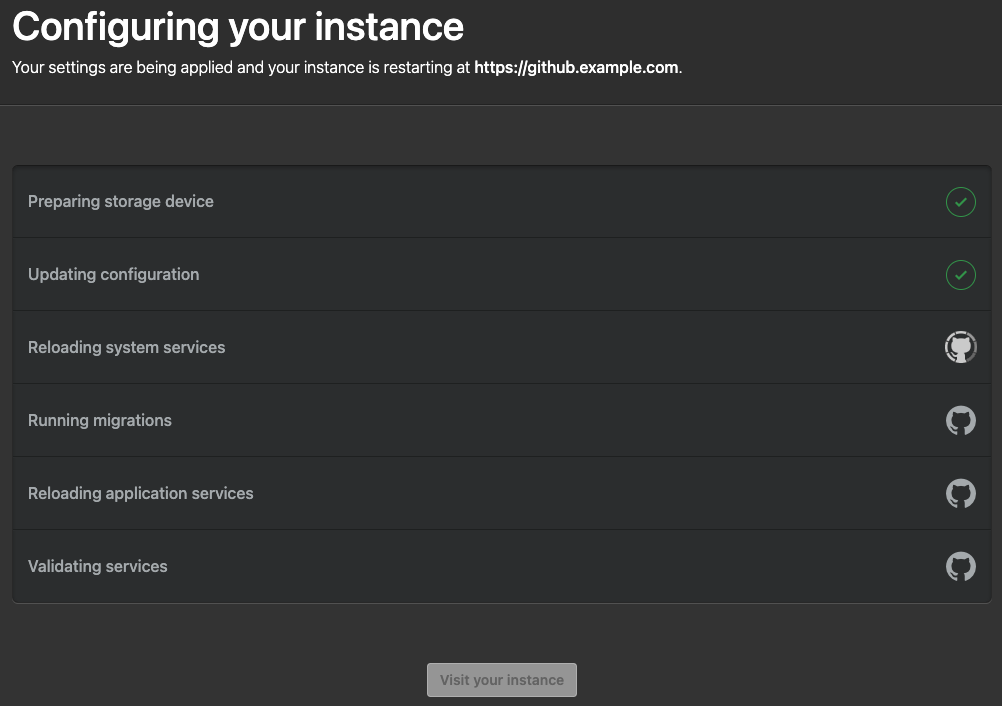 Save settings and wait for the server to finish configuring
Save settings and wait for the server to finish configuring - Once the server is finished configuring, navigate back to the management console
- Scroll down to the “Chat Integration” section again; you should see “Chat integration is now available to be installed in the workspace” - follow the link!
- Click on the “Add to Slack” button
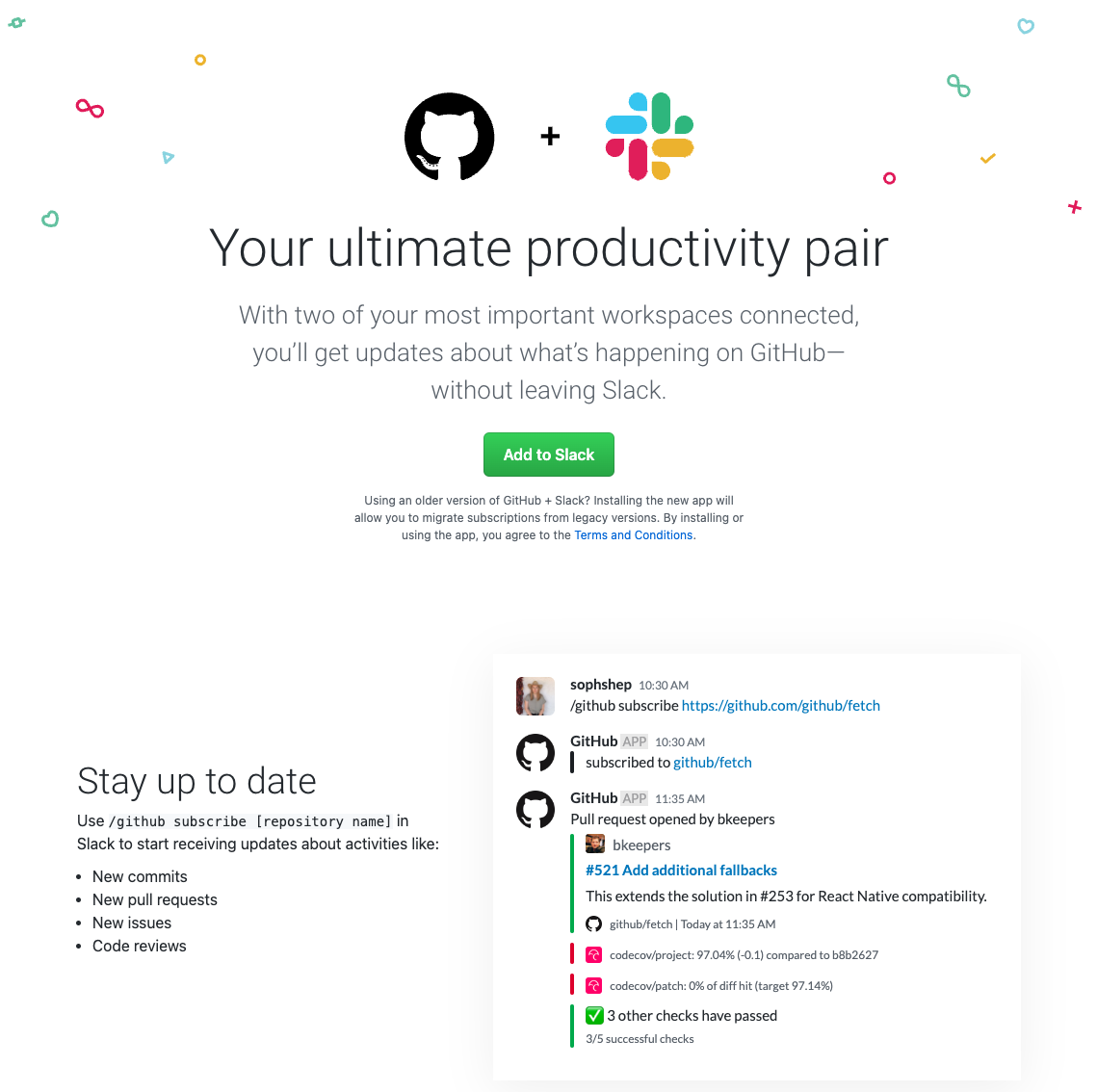 Add the Slack app
Add the Slack app - Install the app into the Slack workspace
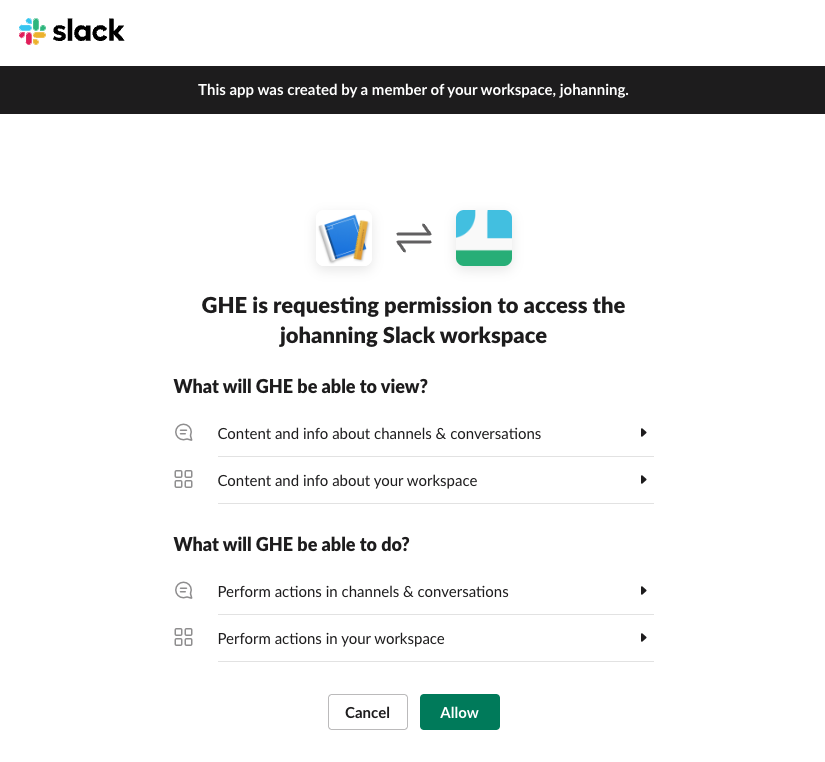 Allow the Slack app to be installed to the Slack workspace
Allow the Slack app to be installed to the Slack workspace - After it’s installed, it will redirect you back to Slack
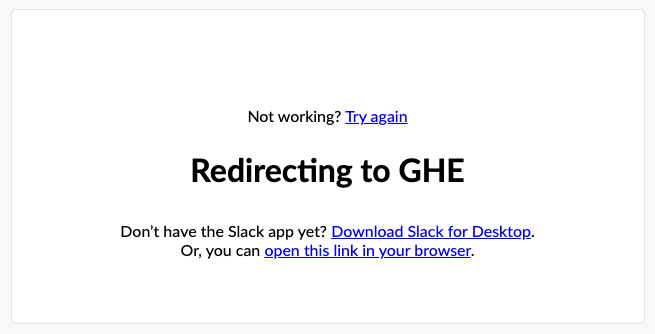 After installing the app, you will be redirected back to Slack
After installing the app, you will be redirected back to Slack - The redirect will take you to the
GHEbot in Slack and will ask you to link your account to begin using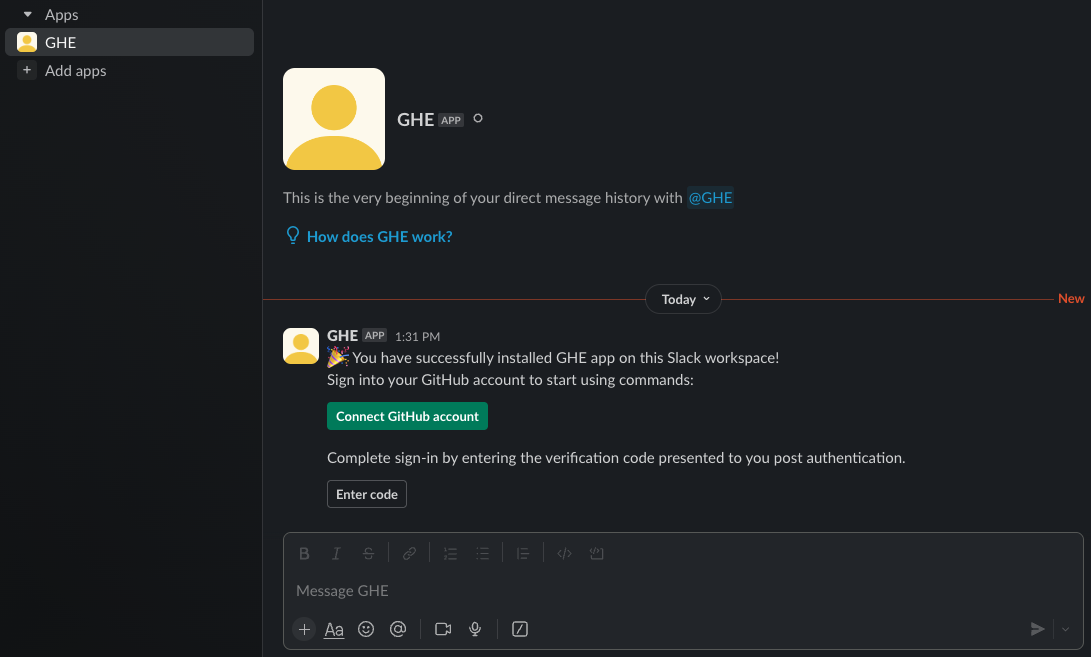 Connect your GitHub account to Slack by interacting with the
Connect your GitHub account to Slack by interacting with the GHEbot - Click the button to connect your GitHub account to Slack
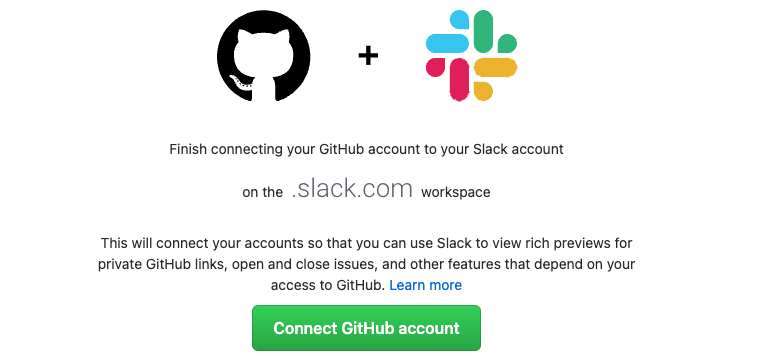 Authorize your GitHub Account with Slack by generating a code and pasting it back into Slack
Authorize your GitHub Account with Slack by generating a code and pasting it back into Slack - Copy the verification code that you will paste back into Slack
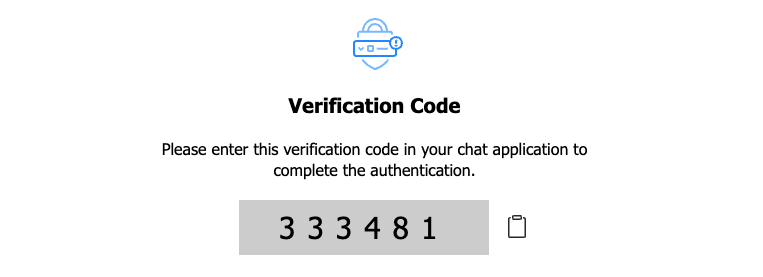 Code for connecting your GitHub account to Slack
Code for connecting your GitHub account to Slack - Click the “Enter Token” button and paste in the code
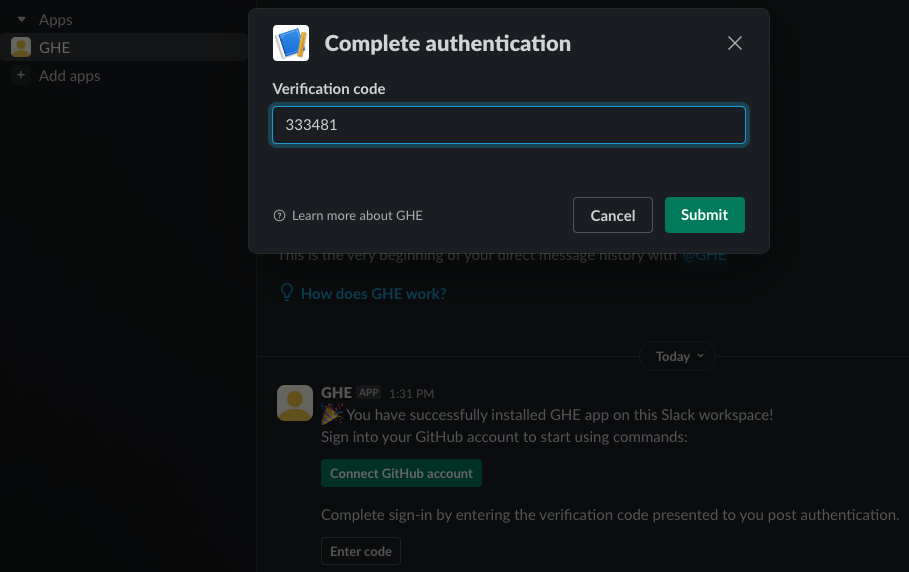 Pasting in the verification code to complete the authentication
Pasting in the verification code to complete the authentication - Success! Your GitHub account is now linked to Slack
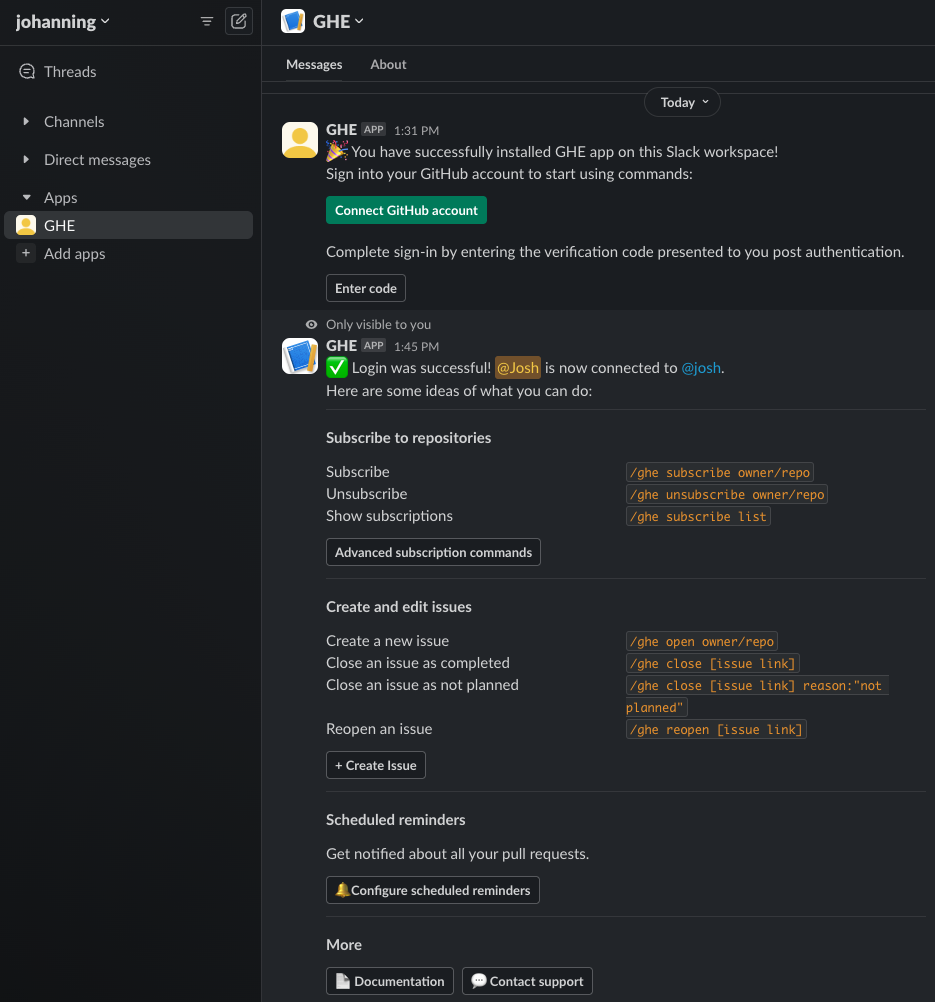 GitHub Enterprise user account is now connected to Slack
GitHub Enterprise user account is now connected to Slack - In a Slack channel, type and send
/ghe subscribe owner/repoto subscribe to a repo’s notifications - you’ll notice that we are now prompted to install the Slack GitHub App to the repository now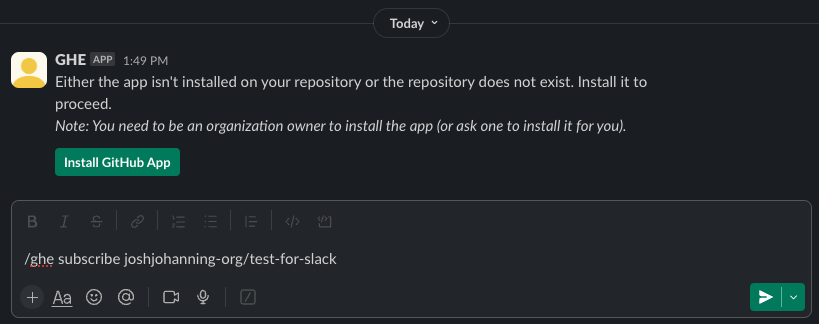 Subscribing to a repo to a Slack channel
Subscribing to a repo to a Slack channel - Select the organization to install the Slack GitHub App to
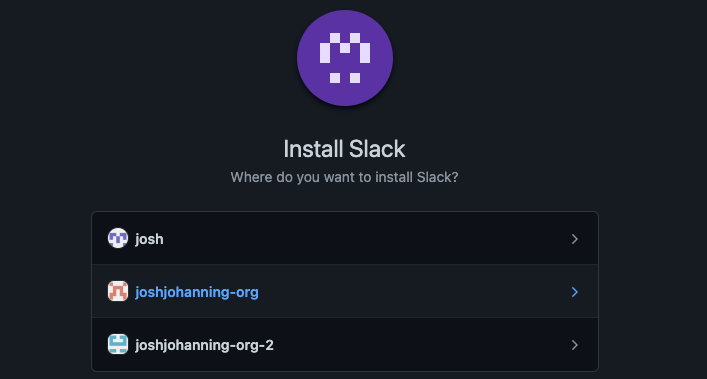 Installing the Slack GitHub App to a GitHub organization
Installing the Slack GitHub App to a GitHub organization - Determine if you want to grant the Slack GitHub App access to all repositories or only select repositories
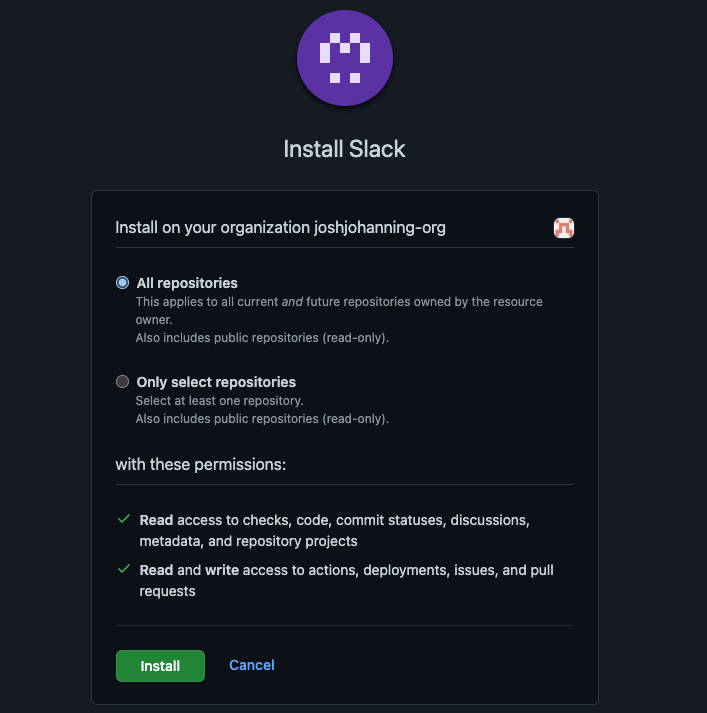 Grant access to all repositories or select repositories for the Slack GitHub App
Grant access to all repositories or select repositories for the Slack GitHub App - Assuming you have permissions (organization owner), the app should now be installed
- Head back to the Slack channel and send
/ghe subscribe owner/repoagain - you should now see a message indicating that the channel is now subscribed to the repository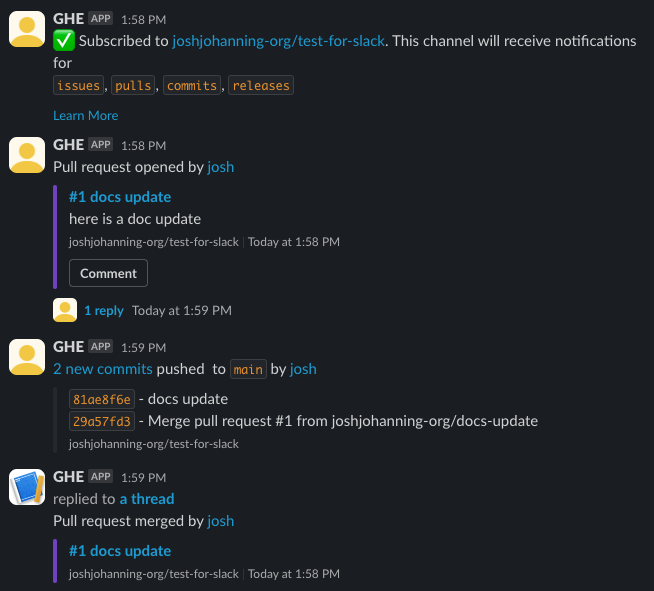 GitHub notifications in Slack
GitHub notifications in Slack - To only receive notifications for a specific feature, use
/ghe subscribe owner/repo <feature> - You can also DM the
GHEbot to subscribe to repositories directly to your DMs, as well as using commands such as/ghe open owner/repoor/ghe close [issue link]to open or close issues
That’s it! 🎉
Summary
Now, we can integrate GitHub natively with Slack to be able to receive rich notifications just like if we were using GitHub.com or GitHub Enterprise Cloud. The GitHub Enterprise Server instance that I was using for this post had firewall rules that prevented the outside world from accessing my instance, and I was able to prove that you don’t need to create any special firewall rules to be able to use the Slack integration.
all possible because of Socket Mode in Slack, which creates a WebSocket connection initiated by your GitHub Enterprise Server instance to Slack’s servers to pass information bidirectionally. This is much better than building your own Actions or configuring your own webhooks!
Enjoy the notifications! 📣 💬